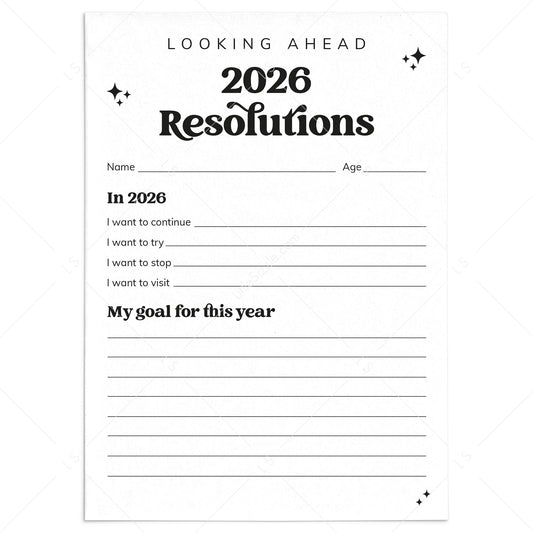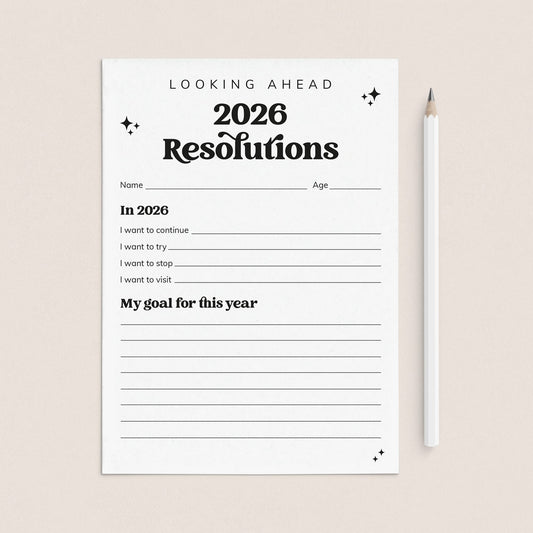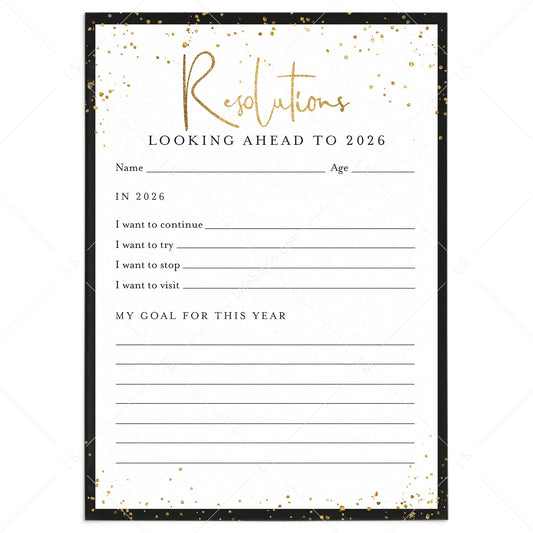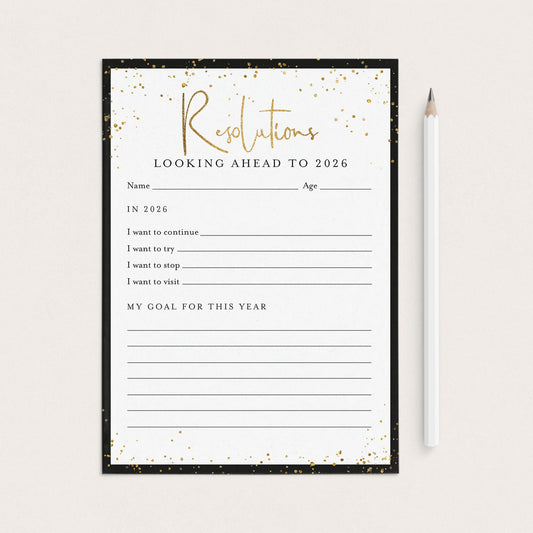These FAQ are some common concerns of our customers before purchasing a template or printable.
Should you have any further questions or need assistance editing or printing your items, please send us a message. We will get back to you within 24 hours.
Download
Note: some computers will open the file in a default program such as "Mac Preview" or "Windows Reader". To prevent any formatting or font issues, it's best to first launch Adobe Acrobat Reader and open the file by clicking on "file > open" in the top tool bar.
Editing
Please ensure the file is opened in Adobe Acrobat Reader. Some computers may
automatically open the file in default programs like "Mac Preview" or
"Windows Reader," which do not support editing.
Download Adobe Acrobat Reader for free here: www.get.adobe.com/reader. To open the file in Acrobat Reader:
- Launch Acrobat Reader
- Click File > Open in the top-left toolbar
- Select your file
If you've made changes in the wrong program, re-download the original file.
Editing in non-Adobe programs can cause formatting issues.
To edit the template, select the text you want to edit and then:
- Mac users, press [Cmd-E]
- PC users, press [Ctrl-E]
A Form Field Text Properties box will pop up in which you can change the font, style, size or color.
Only highlighted text is editable (not movable). Other design elements are locked in place.
Note: not all of our items are editable. Please read the description carefully to make sure that your item is editable.
Font issues are often caused by opening the file in a non-Adobe program like "Mac Preview" or "Windows Reader." Please ensure you're using Adobe Acrobat Reader.
If you've already edited the file in the wrong program, we recommend re-downloading the original to avoid font issues.
PDF to JPG Instructions:
- Visit Adobe's Free PDF to Image Converter
Go to: https://www.adobe.com/acrobat/online/pdf-to-jpg.html - Upload Your PDF
Click on the "Select a file" button. Locate and select your PDF file fromyour computer. - Choose JPG as the Output Format
Once your PDF is uploaded, select JPG as the output format. - Convert the PDF
Click "Convert" to start the conversion process. Download the JPGAfter the conversion is complete, click "Download" to save the JPG fileto your computer.
Printing
For suggestions on printing services, visit www.littlesizzle.com/printing
Note: our templates do not correspond to any perforated templates.